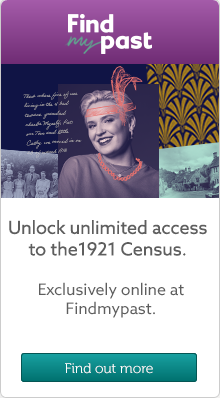| Profile | Posted by | Options | Post Date |

|
MarleneB
|
Report
|
6 May 2008 11:21 |
|
Is anyone else having trouble downloading images on Ancestry.co.uk.
Downloaded about 8 images OK but now cannot download any, census or BMD
Any ideas
|

|
Lindylu
|
Report
|
6 May 2008 11:24 |
|
I had that problem a couple of weeks ago Marlene, everything just seemed to 'stick'. Mine seems to have sorted itself out after a major crash at Ancestry. Hopefully its just a glitch in the system and will work itself right.
|

|
MarleneB
|
Report
|
6 May 2008 11:31 |
|
Thanks for the reply, lets hope so - getting withdrawal symptoms
|

|
maryjane-sue
|
Report
|
6 May 2008 11:59 |
|
It is an on-going problem with the images not loading - some say deleting cookies helps, but that didnt work for.
There are also problems with searches in the full BDMs.
I urge as many people as possible to email and complain - maybe they will sort it out then.
|

|
MarleneB
|
Report
|
6 May 2008 12:13 |
|
Thanks will e mail them.
|

|
Lindylu
|
Report
|
6 May 2008 12:39 |
|
I did email them but doesnt seem to have helped and just got a standard reply from Ancestry. I dont know about you but I find searching for births and marriages really frustrating - they seem to put what they want to first despite giving them complete information for a marriage in 1925 they start with 1845 and you have to wade through them - drives me nuts!!
|

|
Susan
|
Report
|
6 May 2008 12:41 |
|
I have been having trouble going through Internet Explorer, but its ok through Firefox and much quicker as well.
|

|
MarleneB
|
Report
|
6 May 2008 12:43 |
|
Just deleted all cookies and problem still exists. It only started happening when they gave me access to this new way of searching. Tried it but decided to go back to the original method as it was a lot better.
Will wait for a response to my email but not hopeful it will help.
|

|
Susan
|
Report
|
6 May 2008 13:04 |
|
Hi Marlene
Have you tried Firefox?
|

|
MarleneB
|
Report
|
6 May 2008 13:29 |
|
No I haven't - husband is the computer expert will ask him when gets home. Would be worth trying it.
Thanks for the info
|

|
MarleneB
|
Report
|
6 May 2008 14:17 |
|
It only started to happen when they started to launch their new search method - perhaps thats the problem
Am waiting for a reply from them but will have to go and do some housework whilst I am waiting!!!
|

|
Shirley~I,m getting the hang of it
|
Report
|
6 May 2008 14:28 |
|
I,m still having problems with Ancestry freezing when you try to close it. Have to go Task manager and then click on end program to get it to go completely. this started out of the blue some 4/5 weeks ago and Microsoft say its not a glitch in their programming on Internet Explorer .Only happens with Ancestry web.
|

|
Pattie1
|
Report
|
6 May 2008 15:23 |
|
I'm having problems with Ancestry Images too - and it def seems to date from the launch of the "new search method"
I find I can open about 10 images (more or less) and then the next one will "freeze" and refuse to open. BUT if I open a NEW browser window - most of the time it will open the image in the new window.
Have emailed them - but not holding my breath waiting to hear from them!!!
|

|
MarleneB
|
Report
|
8 May 2008 16:34 |
|
Just received the following reply from Ancestry.
Will have to enter it in stages as it is quite long and will not fit into 5000 characters
Recently you requested personal assistance from our on-line support center. Below is a summary of your request and our response.
We will assume your issue has been resolved if we do not hear from you within 72 hours.
Thank you for allowing us to be of service to you.
You may also update this question by replying to this message. Because your reply will be automatically processed, you MUST enter your reply in the space below. Text entered into any other part of this message will be discarded.
[===> Please enter your reply below this line Please enter your reply above this line .
The following steps have been developed to fully remove the Enhanced Image Viewer and eliminate possible existing errors that may be causing this unusual behavior. Please carefully follow every step listed to ensure this is correctly addressed. There are many steps, but it is very important that you do not skip anything.
STEP I: UNREGISTER AND DELETE MFIMGVWR.OCX
There may be a file called MFIMGVWR.OCX on your machine, which may have been created by previous viewings of our Images Online or through other means. If it exists, it will need to be removed by taking the following steps.
A. Click the Windows Start Button (located in the bottom left corner of the Windows desktop), and then click Run from the menu that appears.
B. Type 'command' in the field given (without the quotation marks) and click the OK button. A black screen or window should appear with white text.
C. In the Command window, type ONE of the following depending on what version of Windows you have (or if one of these has already been tried but failed):
On most modern versions of Windows, type:
CD C:\Windows\System32
For some versions of Windows XP or Windows 2000, type:
CD C:\WinNT\System32
For Windows 95, 98 and ME, type:
CD C:\Windows\System
Press the Enter key on your keyboard.
If successful, the command prompt should change to C:\Windows\System32>.
D: Type the following into the Command window.
regsvr32 /u mfimgvwr.ocx
Press the Enter key on your keyboard.
E. A small pop-up window will indicate that the 'unregister' succeeded. Click OK.
PLEASE NOTE: If at this point you get a message that the file is missing, don’t worry, that just means the file is not installed and you will install it later. Just continue on with the instructions.
F. At the command prompt, type Exit and press the Enter key on your keyboard.
G. Click on the Windows Start Button (generally located in the bottom left corner of your screen) and then click on Run.
H. In the field given, type one of the following (depending on your Windows version):
On most recent versions of Windows, type:
C:\Windows\System32
For some versions of Windows XP or Windows 2000, type:
C:\WinNT\System32
For Windows 95, 98 and ME, type:
C:\Windows\System
I. Click OK. (a window should open with a list of files)
J. Scroll almost halfway down the list until you find MFIMGVWR.OCX (the .ocx may be missing on your system). Click one time on that listed file to select it. Again, if you do not find the file “mfimgvwr.ocx” anywhere, don’t worry. It isn’t installed yet.
K. Press the Delete key on your keyboard while this file is selected. (If it is selected, it should appear blue or highlighted.)
L. Confirm the deletion when prompted, then close the System (or System32) folder
|

|
MarleneB
|
Report
|
8 May 2008 16:39 |
|
STEP II: CLEAR TEMPORARY INTERNET FILES AND VERIFY SECURITY AND PRIVACY SETTINGS
Next, you will want to clear your cache (Temporary Internet Files). These are only temporary files stored by your computer; their removal will not harm your system. Please follow these steps.
A. Make sure all Internet Explorer windows are closed completely (not just minimized; they must be closed.)
B. Select Control Panel from the Windows Start menu (you might need to choose Start, then the Settings folder, then Control Panel.)
C. Double click on Internet Options (you may need to choose Network and Internet Connections first.)
D. Click on the "Delete Files..." button, checking the "Delete all offline content" checkbox in the small window that pops up.
E. Click the OK button
F. Once the hourglass goes away, click on the "Delete Cookies..." button, clicking OK in the small window that pops up.
G. Click on the "Settings..." button, choosing "View Objects..." from the next window that appears
H. Delete the "MFInstallClass" file if it is listed
I. Close the window, and click on OK in the Settings window
|

|
MarleneB
|
Report
|
8 May 2008 16:42 |
|
Next, you will need to verify that your security settings will allow proper coding from our site. This can be accomplished with these steps:
A. If you have closed the Internet Options window from the above steps, follow steps A - C above.
B. In the Internet Options window, click on the Security tab and make sure Internet is selected.
C. Click on the Custom Level button.
D. Check all of the following items to make sure they are set correctly; depending on which version of Windows is installed, some of them may not appear:
1. ActiveX controls and plugins
a. Automatic prompting for ActiveX controls: Enable
b. Binary and script behaviors: Enable
c. Download signed ActiveX controls: Enable
d. Download unsigned ActiveX controls: Prompt
e. Initialize and script ActiveX controls not marked as safe: Prompt
f. Run ActiveX controls and plugins: Enable
g. Script ActiveX controls marked safe for scripting: Enable
2. Downloads: All 2 or 3 items should be set to Enable
3. Java VM or Microsoft VM: Medium Safety
4. Scripting: all 2 or 3 should be set to Enable
5. Click on OK, and answer Yes to the warning message that appears
E. Click on the Privacy tab and make sure the slider is set to Medium (third tick from the bottom)
F. Click on the General tab and choose the "Settings" button
G. In the next window, select the "View Files" button
H. From the File menu at the top of the next window, choose Select All
I. Press the Delete key on your keyboard and click Yes or OK when prompted with a warning about deleting the files
J. Click on the OK button to close Internet Options
STEP III: DISABLE ALL SECURITY SOFTWARE (NORTON INTERNET SECURITY, GHOST SURF, MCAFEE, ZONEALARM, ETC.)
If you have software running, such as those listed above, you will want to disable all of them temporarily. In many cases, you can locate an icon for this software in the bottom right corner of Windows (next to the clock). If you see such an icon, right-clicking on it will often provide either a Disable or an Exit option. However, if this does not turn off your software, you will need to consult the instruction manual or Help file for that software for further assistance.
STEP IV. INSTALL THE ENHANCED VIEWER AGAIN
Go to any image in the census database. When asked, indicate that you want to Run the download (not Save or Cancel). Once the installation is successful, click OK, and then click Continue. You should be taken to the image you were attempting to view, (if the image does not load refresh the page by pressing F5 on the keyboard.)
You may get a message the Enhanced image viewer is not installed. There will be a menu across the top of the browser that says "This website is trying to run an add-on" you need to click this menu and select Run for the install to complete.
IF IT DOES NOT INSTALL: TO
INSTALL IT MANUALLY, GO TO
http://content.ancestry.com/browse/institution_x_download.aspx
If there is anything else with which we might assist you, please let us know.
Kymlee
|

|
MarleneB
|
Report
|
8 May 2008 16:47 |
|
Haven't tried it yet need some time to sit and go through it.
Hope it works
|

|
MarleneB
|
Report
|
17 May 2008 15:32 |
|
n
|